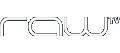Introduction
Channel 4 is committed to website accessibility. As a guide we use the standards set by W3C as to inform our best practice for our websites.
Diversity of our web users
At Channel 4 we want to be as inclusive as we can. In designing this site we will be considering the needs of:
- People with visual, hearing or motor impairments
- People with cognitive impairments
- People with visual, hearing or motor impairments
- People with cognitive impairments
- People with reading difficulties such as dyslexia
- People with learning disabilities
- People for who English is a second language.
Creating and testing our sites for accessibility
We have created our own accessibility guidelines based on the W3C Web Content Accessibility Guidelines and other accessibility best practices and we are using these guidelines in the design, development and ongoing maintenance of our websites.
Where possible we will involve disabled users in testing our new sites and we always test our sites with adaptive technologies including screen readers, magnifiers and voice recognition software. We will also regularly check the accessibility of our sites as part of an ongoing development process.
Accessibility challenges
At the moment we have limited capacity to provide captioning for our video content but we are looking at ways we can expand this service.
We are also working with external suppliers that provide additional content for our sites to encourage them to enhance the accessibility of their material.
Making text bigger or zooming your screen
It's easy to resize your text to make it easier to read. Follow the instructions below for your type of computer and web browser:
- PC with Firefox, Internet Explorer or Chrome: Hold down the CTRL key and press + (plus) to increase and CTRL - (minus) to decrease
- Mac with Firefox, Safari or Chrome: Increase text size: Hold down the CMD key and press + (plus) Decrease text size: Hold down the Command key and press
Alternatively, if you are using a modern set up and have a mouse with a wheel you can also alter the size of the text size by holding down ctrl (PC) or cmd (Mac) on your keyboard while scrolling up and down with the mouse wheel.
If you don't know what web browser program you are using you can find out here: http://www.whatbrowser.org/en If you want information on how to change your text size you can find out here: http://www.bbc.co.uk/accessibility/guides/text_larger/
Using the tab key to navigate the site without a mouse
You can use the Tab key on your keyboard to move between links and form fields on each page. A single press of Tab highlights the next link, Shift+Tab highlights the previous link. When you use the Tab key to move between links on the website, you'll be taken through them in a logical order. Every effort has been made to ensure that link names are distinct and not repeated on pages.
Contrast
We have worked to make sure that there is sufficient contrast between text and background colours on the website. If you notice any colour combinations that cause you problems, please contact us.
Make your computer speak text aloud
Most computers have an in-built text to speech function that can be switched on. The following guides should make this work on most computers:
On a PC (Windows XP and Vista):
http://support.microsoft.com/kb/306902
Windows 7
http://www.dummies.com/how-to/content/how-to-modify-windows-7s-text-to-speech-settings.html
On a mac:
http://www.apple.com/accessibility/macosx/literacylearning.html
There are also third-party screen-readers and text-to-speech software applications available.
Feedback
We always welcome feedback on the accessibility and usability of the site from disabled web users so if you have any comments on or issues with accessing this site please contact us